A screenshot is sometimes referred to as a screen capture. It lets you capture exactly what you are seeing on your screen to share it with others. Capturing, saving and sharing the screenshots is very helpful. Taking a screenshot gets your work done faster. It is extremely helpful when you need to demonstrate something that could be otherwise difficult to explain in words. Like an android phone, you can also take a screenshot on a PC.
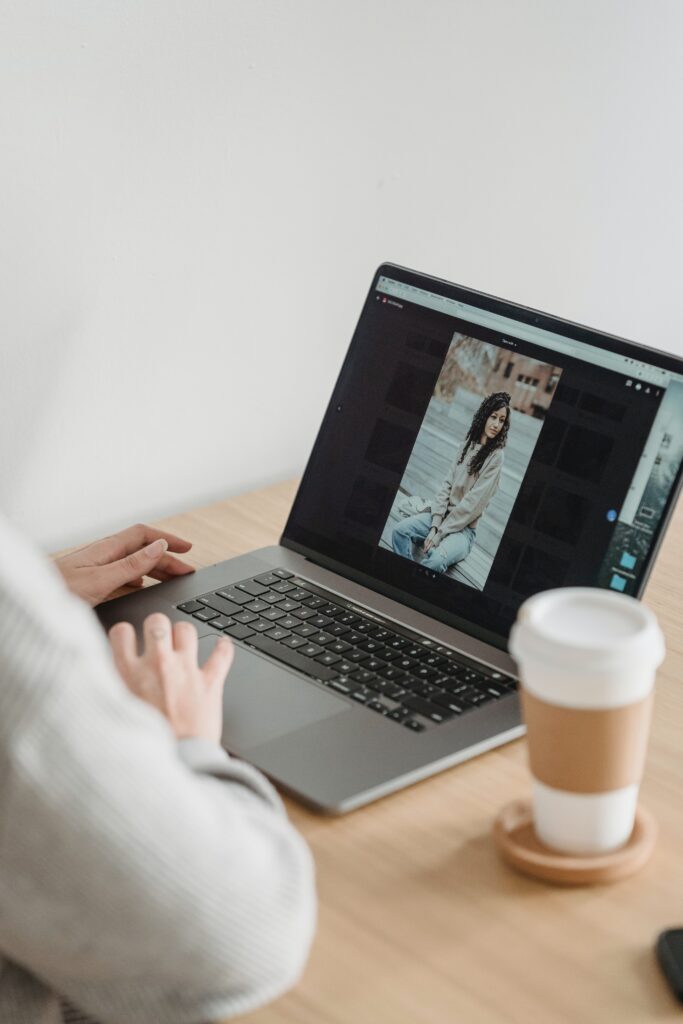
Why Do You Need to Take a Screenshot?
- It Boosts Accuracy and Accountability
Traditionally, an individual record is processed by either typing a document or with the help of an email summarising the information. However, some valuable information might get excluded, and with screenshots, all the information a worker can exclude is added to the picture. Thus, the accuracy is still retained. Thus, with accurate results, employees execute the tasks effectively and efficiently.
- Backup Your Problem With a Screenshot
When you encounter any problem on the internet, a screenshot is the best way to create a record of it. This way, one can record everything, and it is also much easier to show any coworker the screen.
- Record Movements on the Screen
Recordings are a perfect way to create helpful content, such as a detailed tour of the company website and other forms of informational content with the help of a screenshot.
- Excellent for Training Remote Employees
With a sequence of screenshots, companies can easily break down complex processes into straightforward algorithms.
How to Take a Screenshot on PC?
If one wants to take a screenshot on PC eg. Windows 10 or 11, there are several methods they can use.
- The Print Screen Button
An easy way to take a screenshot of the entire screen is by long pressing the Print Screen button on the keyboard, and the screenshot will automatically get copied to the clipboard. To save the file, you can paste the screenshot into a program which allows you to insert images, such as paint. You can also use Microsoft word.
One can bring up the clipboard where you have saved the screenshot by long pressing the windows key and the ‘V’ key. This is how to take a screenshot.
- The Windows Key + Print Screen
For taking a screenshot on Windows 10 or 11 and saving the file automatically to the screenshots folder, you can press the windows key and the PrtScn. Thus, your screen will go dim, and you will encounter a flash, and a screenshot of your entire screen will automatically get saved to the folder.
- Alt + Print Screen
To capture the active window you are working in, you should press the alt and the PrtScn button. After long pressing both keys at one time, the screenshot will automatically get copied to your clipboard. You need to paste the screenshot into another program to save it. This is how you screenshot whatever you want.
Thus, you can easily document everything with the help of a screenshot, and by doing this, the workers are equipped better to recognize problems effectively.